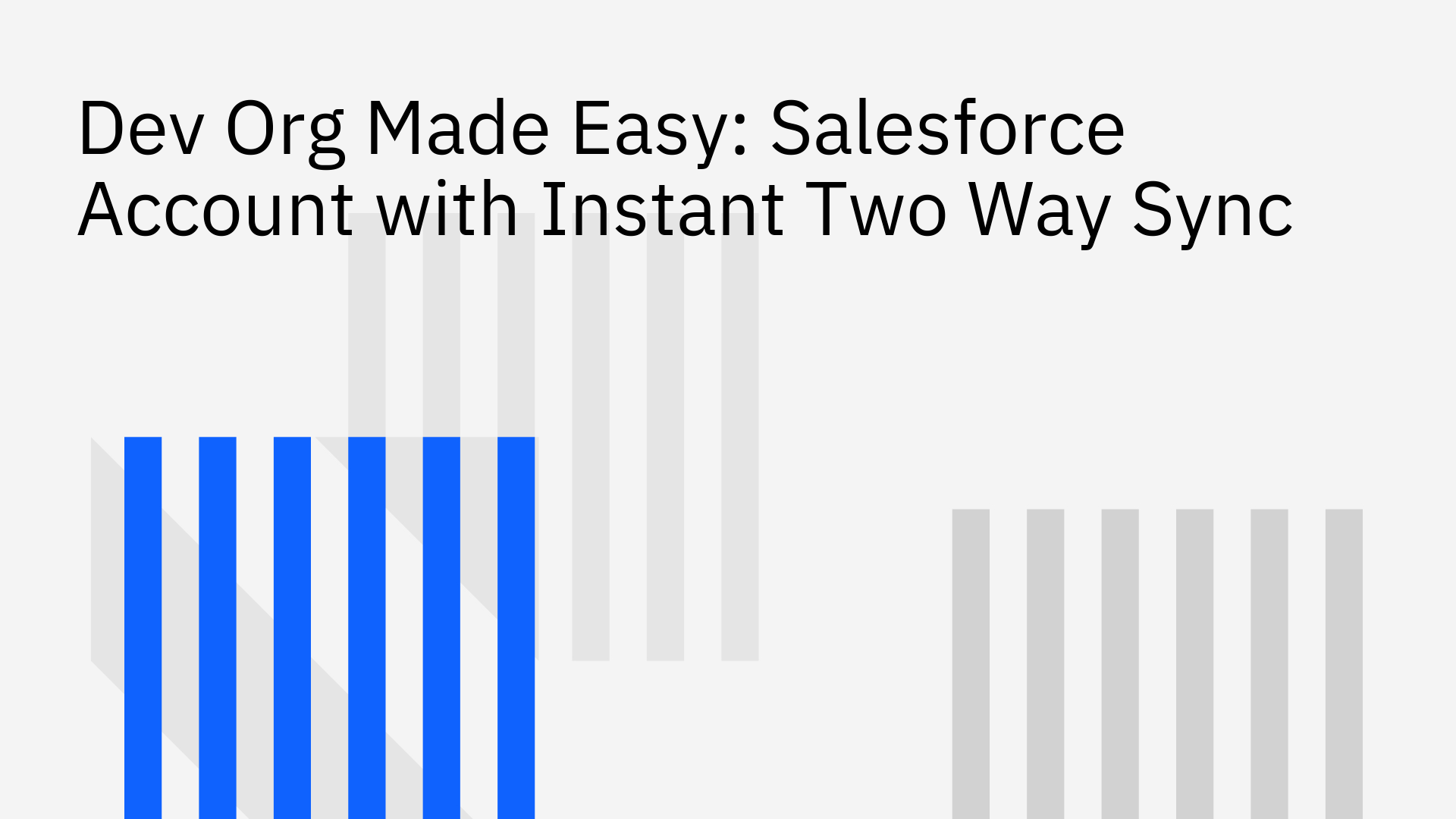
A Salesforce Developer Org is essential for any developer or administrator building on the platform. The initial salesforce developer account setup is simple, but the real challenge is keeping your dev environment's data aligned with other systems, such as a Postgres database.
This guide covers how to create your free Dev Org and solves the data synchronization problem with instant two-way sync.
A Salesforce Developer Org (Dev Org) is a free, fully-featured environment designed for building, testing, and learning on the Salesforce platform without impacting a live production environment.
Key benefits of a Dev Org include:
While Salesforce offers various org types, the Developer Edition is free forever, making it the ideal starting point for individual developers and teams [3].
The salesforce developer account setup is a fast and straightforward process. Follow these steps to get your environment running quickly.
Begin by navigating to the official Salesforce developer portal to start the registration process [4]. You can sign up for the latest developer edition or find trials for specific solutions [5].
Fill out the registration form with your details. You must choose a unique username in an email format, as this will be your login for all future access to the org [6].
Salesforce will send a verification link to your email. Click it to confirm your account and set a secure password. For a detailed walkthrough, follow our guide to create a Salesforce Developer instance (free forever).
After verification, log in to your new Dev Org [7]. Take a moment to explore the Setup menu and familiarize yourself with the platform. For more in-depth guidance on navigating your new org, some external courses offer detailed instructions [8].
Once your Dev Org is active, you will likely encounter data silos. The data within your Salesforce environment can quickly become disconnected from other development tools, particularly external databases like Postgres.
Traditional sync methods are inefficient and problematic:
Stacksync is a no-code platform engineered to solve this precise challenge. It delivers true two-way sync: any data change in Salesforce is instantly reflected in your connected database, and any change in the database is pushed back to Salesforce in real time.
This approach delivers immediate benefits:
Learn more about our Salesforce two-way sync integration and workflow automation to see how it works.
Once your salesforce developer account setup is done, connecting it to a database is the next logical step. Stacksync makes this a simple, three-step process. You can find a complete guide in our documentation for Two-Way Sync between Salesforce and Postgres.
First, you need to authorize Stacksync to access your Salesforce Dev Org. It is a security best practice to create a dedicated integration user in Salesforce to manage permissions. Our documentation provides a clear, step-by-step guide to Authorize Salesforce for the connection.
Stacksync supports a wide range of databases and has over 200 connectors for other business systems. For a popular developer choice like Postgres, you simply provide your database credentials to establish a secure connection.
Finally, map your Salesforce objects, such as Account, Contact, or any custom objects—to the corresponding tables in your database. Stacksync can map to existing tables or automatically create new ones for you. After mapping, activate the sync and watch your data flow between systems in real time. For a detailed walkthrough, see our guide to Create a Sync between Supabase Postgres and Salesforce.
Creating a Salesforce Dev Org is free and straightforward, but its true power is unlocked when you solve the data synchronization challenge. Using a two-way sync platform like Stacksync eliminates manual errors, saves valuable development time, and bypasses restrictive API limits.
Take the next step in your development journey by setting up your free org and connecting it with an instant, bi-directional sync. For a deeper analysis of which Salesforce edition best fits your needs, review The Complete Salesforce Signup Guide for Integration-Focused Organizations.